Transform this photo:

Into this one:
 Step 1
Step 1 save this photo
 Step 2
Step 2We will have to different layers for upper and lower eyelash because
they are dissimilar and we are going to use two different methods for
each of them. So make new layer (
CTRL + N) and name it "upper". Go and pick
Pen Tool (P on the keyboard). Use settings as in the picture below.

Now zoom in (you can use
CTRL + +combination) on the upper eyelash and start drawing with pen tool. Our
goal is to make our path as more similar to actual shape of eyelash as
possible (don't be afraid, little practice and you'll see that this is
not so hard at all). I always make 3 point when working on upper
eyelash, because it is easier to adjust curves that way.
You make
eyelashes mainly on places where actual eyelashes are thiner or where
empty spaces between them exist. One more thing to remember and that is
that eyelashes are not all the same thickness and color so be sure to
change colors and brush size, but you'll see in next steps how I did
that.
After making first eyelash shape with pen tool (I got it something like this)

click on
Brush Tool and select size of brush and color. I choose size to be 2px and color something like
#1e201b (you can use Picker Tool and choose your own selection of color). Now go to the Path palette, click Options,

then go to Stroke path

and select Brush tool and check Simulate pressure.

Click OK. Then repeat these steps and don't forget to change brush size
(little steps) and color of brush.
Step 3For now we have finished with upper eyelash and now is the time to go
to lower eyelash. Make new layer and call it "lower". We will do almost
the same procedure as on the upper eyelash. Only difference is the path
shape. In previous step I used a 3 point path style but in this step
I'll be using only 2 points to make an eyelash path, just like this one
below.
 HINT
HINT: You don't have to draw path for every eyelash. Use
Direct Selection Tool (A), select any point on the path and then just drag that point where you want new eyelash!
Now, stroke as many eyelashes as you want.
Step 4Because we stroke every eyelash with Brush tool we want to smooth a
little bit edges of drawn eyelashes. So, click on "upper" layer and go
to
FILTER - BLUR - GAUSSIAN BLUR and set values as I did.

If you want you can use
Blur Toolto blur just a little bit more those eyelashes to the left and right.
Repeat same procedure for "lower" layer also. And for the final touch
set
Blending Mode for both layers to be
Multiply. This will bring more black color to photo.
Step 5 This one is optional. If you want to remove those reflections in the eye use
Healing Brush Tool (J) and gently remove those reflections in the eye. We had to do this in this photo but in yours it might not be the case.